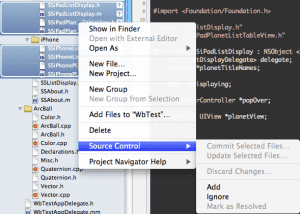UPDATE: Apparently just initializing an empty repository in the project directory is enough; Xcode autodetects it for you. It be nice if something to that effect was in the documentation. Thanks to Jason for that ( details here). Open the project directory in a terminal and type the following:
git init
git add .
git commit -m "Initial commit"I got Xcode 4 - pretty impressive. I’ve been waiting to get this stable release since I was at the demos at WWDC last Summer. I was particularly excited about the new Git integration.
New Xcode projects will let you keep local git source control. Using an existing project with this local source control is … difficult. I tried for a while before almost giving up. Documentation around the “Add Working Copy” is almost non-existent. This is how you do it.
- Move your existing project folder to your desktop.
- Make a new, empty project in Xcode with the same name as your project. Make sure the box for using a .git repo is selected.
- Close Xcode.
- Copy all files from the project folder on your desktop to the new project folder Xcode created.
- Double-click the project file.
- You’ll now need to add all the files to the source control since (they’ll all have question marks beside them, shown right).
I tried adding initializing an empty git repo and importing into Xcode with no luck. If anyone has a better solution, please let me know!
Please submit typo corrections on GitHub