Update: I've re-written this tutorial using storyboards and Swift – check it out!
So you want to put a collection view inside of a table view cell, eh? Sounds easy, right? Well, to do it right requires a little bit of work. We want a clear separation of concerns so that the UITableViewCell isn't acting as the data source or delegate for the UICollectionView (because that would be very, very bad). You can follow along by downloading the sample code.
We're going to build a view hierarchy like the one below. Each UITableViewCell will contain a UICollectionView instead in its contentView. (For reasons we'll get into momentarily, this collection view needs to be a custom subclass.) Each collection view contains a certain number of cells, defined by its datasource.
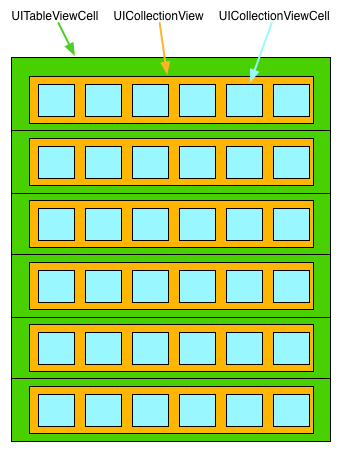
Each collection view will have the same data source and delegate as the table view, necessitating the requirement to use a custom UICollectionView subclass.
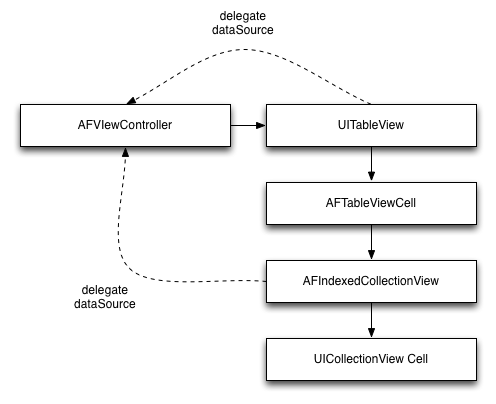
The diagram should show you that the tricky part here is going to be getting the UICollectionView to see the view controller as the delegate. That's fine, we'll just subclass UICollectionView to get it to have an index property. Subclassing UICollectionView isn't common, but it's perfectly acceptable here.
Adding the collection view to the cell is very strait forward. We'll create an instance of AFCollectionView using a standard UICollectionViewFlowLayout in our cell's designated initializer.
- (id)initWithStyle:(UITableViewCellStyle)style
reuseIdentifier:(NSString *)reuseIdentifier
{
if (!(self = [super initWithStyle:style reuseIdentifier:reuseIdentifier])) return nil;
UICollectionViewFlowLayout *layout = [[UICollectionViewFlowLayout alloc] init];
layout.sectionInset = UIEdgeInsetsMake(10, 10, 10, 10);
layout.itemSize = CGSizeMake(44, 44);
layout.scrollDirection = UICollectionViewScrollDirectionHorizontal;
self.collectionView = [[AFIndexedCollectionView alloc] initWithFrame:CGRectZero collectionViewLayout:layout];
[self.collectionView registerClass:[UICollectionViewCell class] forCellWithReuseIdentifier:CollectionViewCellIdentifier];
self.collectionView.backgroundColor = [UIColor whiteColor];
self.collectionView.showsHorizontalScrollIndicator = NO;
[self.contentView addSubview:self.collectionView];
return self;
}We'll adjust the side of the collection view to fill the cell in layoutSubviews.
-(void)layoutSubviews
{
[super layoutSubviews];
self.collectionView.frame = self.contentView.bounds;
}Next, we'll set up our model in the view controller. We'll use UIColors because they're easy. Each cell will display a different, random colour.
This model is going to represent the table view and each collection view. We'll use an array; each object represents a table cell. These objects are themselves arrays, with each of their objects representing a collection view cell.
-(NSInteger)tableView:(UITableView *)tableView
numberOfRowsInSection:(NSInteger)section
{
return self.colorArray.count;
}Next we'll implement our UICollectionViewDataSource methods.
-(NSInteger)collectionView:(AFIndexedCollectionView *)collectionView
numberOfItemsInSection:(NSInteger)section
{
NSArray *collectionViewArray = self.colorArray[collectionView.index];
return collectionViewArray.count;
}
-(UICollectionViewCell *)collectionView:(AFIndexedCollectionView *)collectionView
cellForItemAtIndexPath:(NSIndexPath *)indexPath
{
UICollectionViewCell *cell = [collectionView dequeueReusableCellWithReuseIdentifier:CollectionViewCellIdentifier forIndexPath:indexPath];
NSArray *collectionViewArray = self.colorArray[collectionView.index];
cell.backgroundColor = collectionViewArray[indexPath.item];
return cell;
}You'll see we're using the index property of the collection view to determine the appropriate model to use. Notice that the view controller doesn't retain references to any of the collection views – they belong to the UITableViewCells only. This is great, since they'll be re-used and save memory.
But where is the index getting set? We'll need to do that, too.
-(void)tableView:(UITableView *)tableView willDisplayCell:(AFTableViewCell *)cell forRowAtIndexPath:(NSIndexPath *)indexPath
{
[cell setCollectionViewDataSourceDelegate:self index:indexPath.row];
}The only thing left to do is "remember" the content offset of each cell as we end displaying it to reset it when we begin displaying it again. I we don't do this, newly displayed collection views will have non-zero content offsets and returning collection views will be in different positions. We'll use an NSMutableDictionary to remember the content offsets.
-(void)tableView:(UITableView *)tableView
willDisplayCell:(AFTableViewCell *)cell
forRowAtIndexPath:(NSIndexPath *)indexPath
{
[cell setCollectionViewDataSourceDelegate:self index:indexPath.row];
NSInteger index = cell.collectionView.index;
CGFloat horizontalOffset = [self.contentOffsetDictionary[[@(index) stringValue]] floatValue];
[cell.collectionView setContentOffset:CGPointMake(horizontalOffset, 0)];
}
-(void)tableView:(UITableView *)tableView
didEndDisplayingCell:(AFTableViewCell *)cell
forRowAtIndexPath:(NSIndexPath *)indexPath
{
CGFloat horizontalOffset = cell.collectionView.contentOffset.x;
NSInteger index = cell.collectionView.index;
self.contentOffsetDictionary[[@(index) stringValue]] = @(horizontalOffset);
}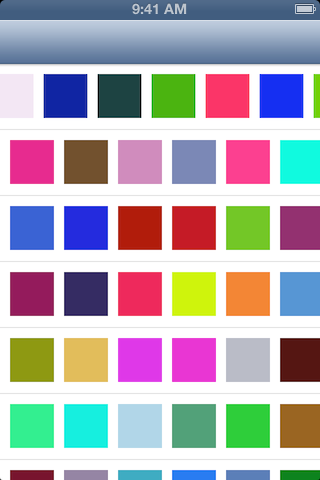
That's it. Not a lot of code, but to do it right, it requires a little bit of planning ahead. You can download the entire sample code on GitHub.
If you've enjoyed this tutorial, and I sincerely hope you have, then I'd recommend my ebook, UICollectionView: The Complete Guide. In the book, I go into far more detail on every aspect of using UICollectionView. You can pre-order it now and get access to all the draft chapters immediately.